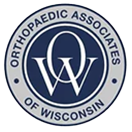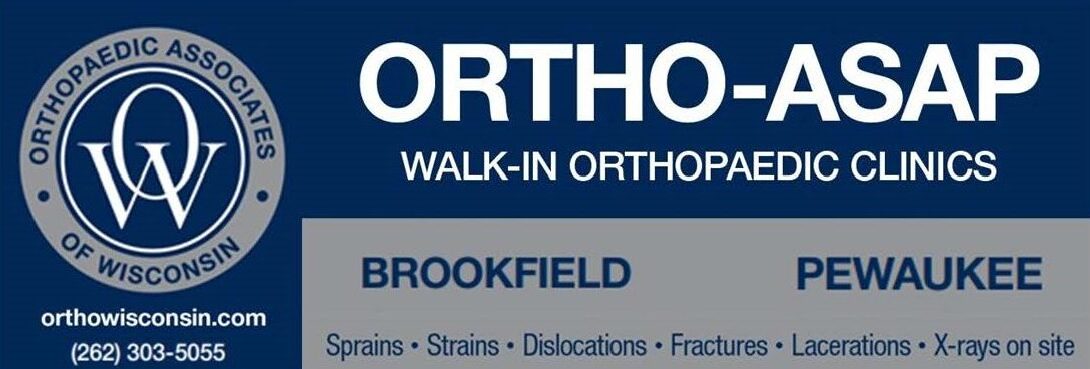To learn more about how to join a team or be accepted onto a roster, please follow the directions below or use this link: Joining a Team/Accepting a Player (force.com)
- First, login to your online account using your account credentials.
- From the dashboard home page, there are a couple places where you can press the “Registration” button.
- Select who in your family you are looking to register. You can filter for activities that you are interested in registering for.
- You will see a screen that displays a list of different program options such as Classes, Camps, Teams, etc. The available registrations based on the selected registrant’s birthdate will appear as options. *note if there is no birthdate associated with your account, any programs with required age ranges will not show as options for registration.
- The next screen will show the available levels or leagues that your facility is offering. Select the level that you are looking to sign up for.
- From here, you will see the available teams for the league you are interested in. If you see a “Join” button, you can send a request to that team manager to be added to the roster. Click the “Join” button next to the team you are interested in.
- At this point, an email will be sent to the Team Manager/Coach to let them know a player has requested to be added to their team. Once they have accepted your request, you will receive an email like this.
- You will now be able to log back into DASH Online and you will be on the roster and can make a payment.
Accepting a Player (Requests to Join)
A Team Manager or Coach will receive an email every time a player has asked to join their team.
The manager can click on the link within the email to be directed to the online login page. Once you have logged in, you will see a message on the home page about pending requests. Click to view these requests.
All players that have requested to join will appear. You can choose to accept, reject, or ignore. You can also send them a note if you choose. You could let them know how much to pay for the team for example.
Once you have accepted the team request, the player will be notified via email (if you clicked that option). The player will then be added to the roster immediately and can make a payment when they log into their account.